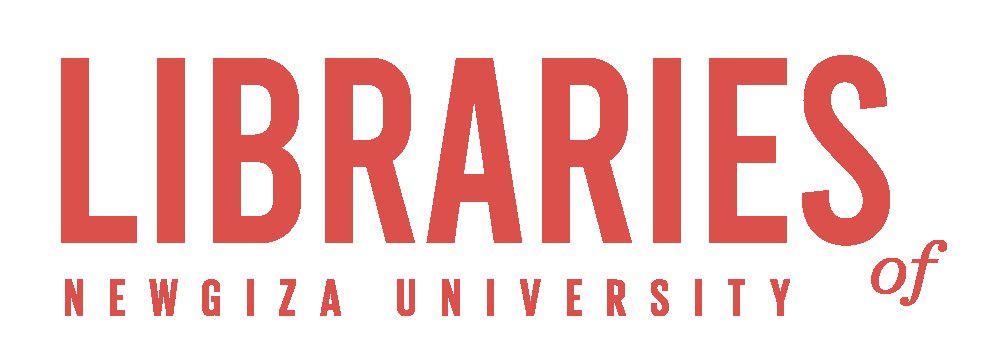A current awareness service informs users about materials that have recently arrived at the resource center instead of wasting time repeating the search process on the same topic, such as RSS Feeds, Email alerts. (7.9 Current Awareness Services, 2014)
What is the Current Awareness Service?
Why CAS is Important?
1- It keeps you up to date on the evolution of information resources on relevant topics.
2- Manage received information and content by giving you the opportunity of choosing the notification content that could become into:
-
Search Terms Awareness: after using the search box of the database will automatically notify you of the latest updates of the used terms' results.
-
Journal issue or Table of contents (TOC): the most recent update to a (journal, issue) you will be aware of in a table of contents or the publication itself.
-
Ebooks: the database will notify you of producing a new eBook by email.
-
Citation: by saving a specific resource of an article to be cited, you will get a notification when another search relies on the mentioned information.
-
Forthcoming Conferences: this notice provides you with the Conferences that have already taken place and will take place in the future on a specific topic.
3- Directly delivering updated information saves time instead of frequently searching for the same topics.
What is email alerts?
Email alerts are tools ranging from databases to websites and most often rely on email to inform you of your favorite information resources and topic content.
How to use an email alert?
Each database and website is set up differently for email notifications, below are the most common steps for subscribing to email notifications:
A) Sign up for the database.
B) Then press "Create Alert": it may require you to find it in the following places:
- Navigate the database's homepage.
- Use the database's search box and enter your terms (e.g., Biomedicine), then you will find it on the search page.
- Open the record of your interesting topic, and navigate the webpage to find it.
C) Enter your email.
D) You will receive an email notification about the updates.
What is RSS?
How to use an RSS feed?
A) Get an RSS reader:
RSS feed readers come in a variety of forms, some of them require to be installed on your computer, while others do not.
1- Web-based readers: no installations required.
2- Browser extensions: this type requires an extension to be set up in your browser.
3- Applications: Apps that must be installed on your device.
You can find some of the most popular RSS readers, including Feeder, Feedly, and The Old Reader, via this article.
B) Create an account so you can be ready to subscribe to some RSS feeds.
C) Find the link to an RSS feed:
Visit the website which you need to get its feeds, then search for one of the below logos.
Finding RSS icons on the homepage of a website are less common than it used to be, so if you don't see them, you can perform a web search, such as "Website + RSS feed".
![]()
D) Subscribe to the RSS feed:
1- Web-based readers:
Click on the RSS logo to get and copy the URL of the RSS feed.
On the Feedreader website, Add New Feed and Paste the URL of the RSS feed.
After you add it, you should immediately see a list of articles. You can now browse and click the article you want to read.
2- Browser extensions:
A pop-up window will appear, click on "subscribe", You will be notified in case of releasing updates on the subscribed website.
3- Applications:
It is very easy to use the applications for your PC, IOS, and Android.
Download and install the app on your device, then follow the instructions to subscribe to any website feeds.
Get Updates from NGU Libraries
A) Follow Library Events: RSS
B) Follow newly arrived books related to your School:
Business | Dentistry | Economics and Political Science | Engineering | Information Technology | Medicine | Pharmacy
C) Follow newly arrived books on a specific topic:
1- Go to the OPAC website: "lib-catalog.ngu.edu.eg".
2- Enter your search term (e.g., Pharmacology, Artificial Intelligence...).
3- Click on the "RSS logo".
Get More Information
In the following you will find the recommended databases that provide Email alerts, you can go through each one to subscribe for alerts:
1- Journal issues Alerts/RSS feed: Access the Online Databases and journals page, to make an advanced search on the databases which provide journals.
2- Articles Alerts: Google Scholar
3- Table of contents (TOC) Alerts: JournalTOCs
4- E-books Alerts/RSS feed: Access the eResources and eJournals page, to make an advanced search on the databases which provide E-books
5- Citation Alerts: Web of Science | Scopus
6- Conferences Alerts: Conal Conferences Alerts
7- News and Reports Alerts: LexisNexis | Health Nutrition and Population Statistics
8- Images, Audios, and Videos Alerts: Acland’s Video Atlas of Human Anatomy | The New York Academy of Sciences (Wiley Digital Archive)