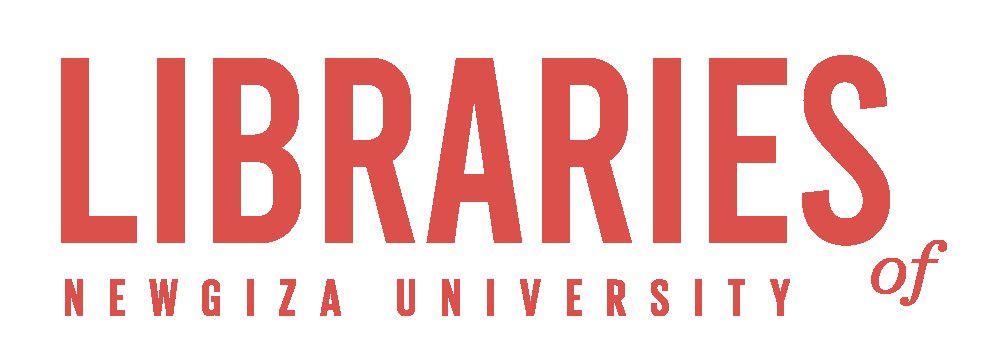Download Certificate
-
Access this Link DOWNLOAD CERTIFICATE
-
Enter your NGU Logins:
-
NGU Email
-
Password
-
-
Follow the below steps to continue
Note that you do not need to install the certificate every time.
Installing the Certificate
1- Click on the certificate file in your browser, or Double-click the certificate file in Finder.
2- The Add Certificate window will appear. Choose a Keychain and click Add.

3- You will be asked to verify your Password to modify the Keychain. Enter your password and click Modify Keychain.

The Certificate is added to the Keychain.
Ensure you can see the certificate in the list.
4- In Keychains, click login then, in Category click Certificates.

Trusting the Certificate
5- Double Click on the Certificate to trust.

The Certificate Detail window will be displayed.
2- Click on > Trust.

The Trust section expands.
3- Click on the When using this certificate drop-down list, and choose Always Trust All. Then, Click on the Exit button (Red, top left corner of window).

4- You will be asked for your password to verify the change. Enter your password and click the Update Settings button.

In the Certificate list, the Certificate should now show that it is trusted.
Connect to WIFI
-
NGU-Faculty
-
NGU-Students
-
NGU-Staff
-
$guest$

You should now be able to use NGU's internet service.