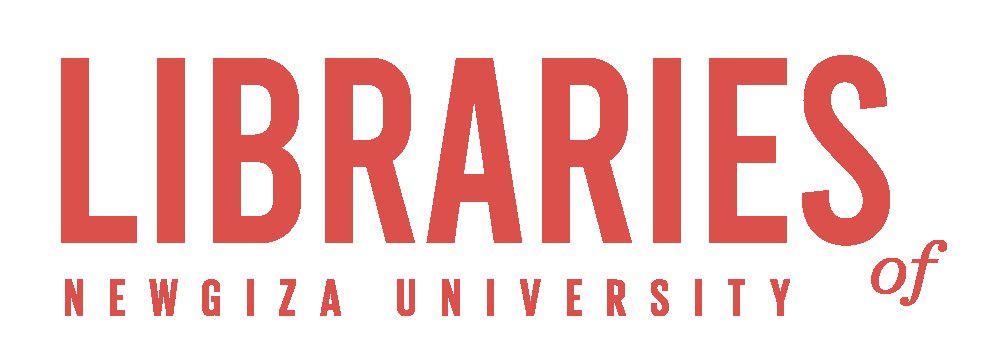Download Certificate
To connect to the NGU Internet service, you have to go through the NGU firewall using the certificate file.
-
Access this Link DOWNLOAD CERTIFICATE
-
Enter your NGU Logins:
-
NGU Email
-
Password
-
-
Follow the below steps to continue
Note that you do not need to install the certificate every time.
Installing the Certificate
1- Open the Settings app. Underneath the User details for the device, tap Profile Downloaded.

2- The Install Profile screen will be displayed. In the top right corner, tap Install.

3- If the iOS device has a passcode set, the device will prompt you to enter it. Enter the passcode.

4- A certificate warning will be displayed. Tap Install. If a second prompt is displayed, tap Install again.
5- The Profile Installed screen is displayed. Tap Done.
Trusting the Certificate
The certificate must be trusted by the device before it may be used as intended.
1- On the device, go to Settings > General > About > Certificate Trust Settings (at the bottom of the page).

2- The installed Root Certificates will be displayed in a section entitled "Enable Full Trust for Root Certificates."
- There is a slide button next to each certificate.
- Tap the slide button next to the certificate you just installed.

3- A confirmation dialogue will be displayed. Tap Continue.
Connect to WIFI
1- Use the password to connect to one of the following WIFI networks based on your group (Ask the librarian for the password).
-
NGU-Faculty
-
NGU-Students
-
NGU-Staff
-
$guest$
2- Your browser will automatically open the login page shown below.
After entering your NGU username and password, close this window.

You should now be able to use NGU's internet service.
If you have any trouble accessing the internet, ask the librarian for assistance, and he or she will walk you through the necessary steps. Alternatively, you can email the IT Help Desk at helpdesk(AT)ngu.edu.eg.