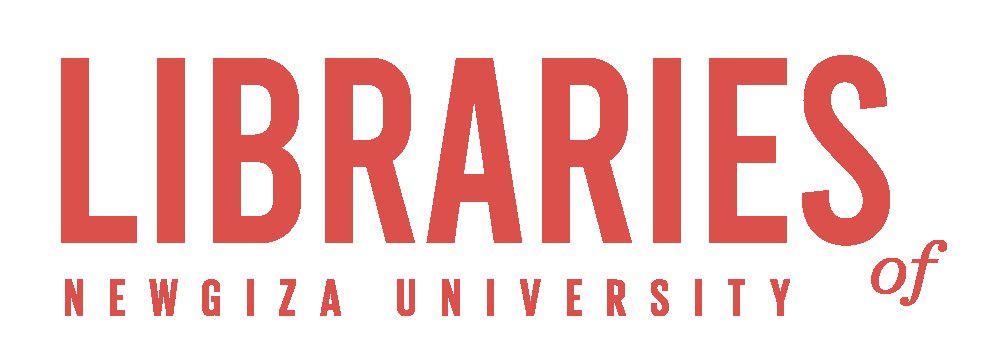Download Certificate
To connect to the NGU Internet service, you have to go through the NGU firewall using the certificate file.
-
Access this Link DOWNLOAD CERTIFICATE
-
Enter your NGU Logins:
-
NGU Email
-
Password
-
-
Follow the below steps to continue
Note that you do not need to install the certificate every time.
Install Certificate
1- Click on the certificate file you just downloaded, and the screen below will popup, where you can enter any name, for example, "NGU".

2- Then, as shown below, select "WIFI" from the Credential Use Menu, then press "OK." The message "NGU installed" will appear.

Connect to WIFI
1- Use the password to connect to one of the following WIFI networks based on your group (Ask the librarian for the password).
-
NGU-Faculty
-
NGU-Students
-
NGU-Staff
-
$guest$
2- Your browser will automatically open the login page shown below.
After entering your NGU username and password, close this window.

You should now be able to use NGU's internet service.
If you have any trouble accessing the internet, ask the librarian for assistance, and he or she will walk you through the necessary steps. Alternatively, you can email the IT Help Desk at helpdesk(AT)ngu.edu.eg.